How to use Secret Emojis on TikTok
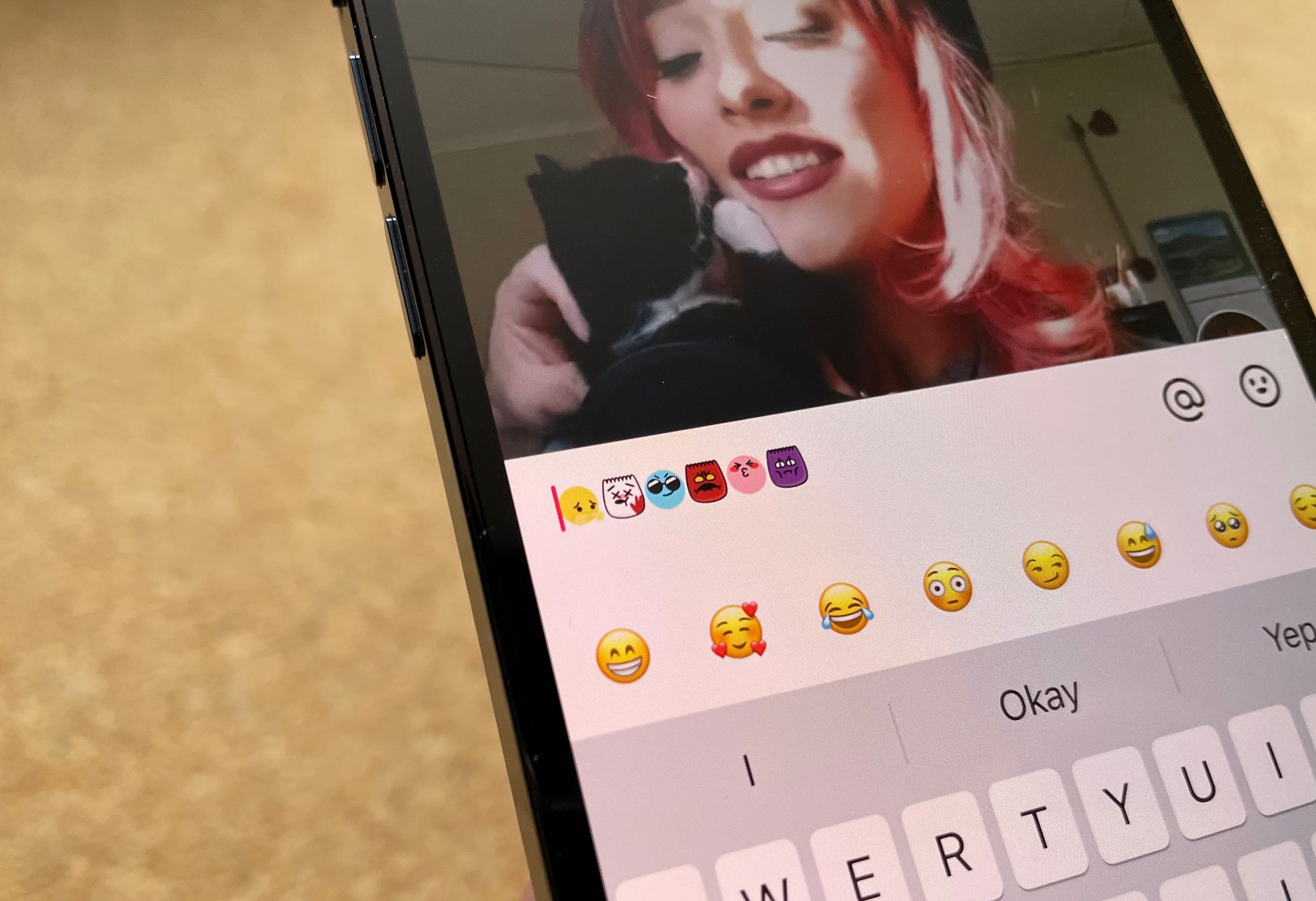
We've looked TikTok previously, with a focus on creative ways people comment using emojis. What is less clear is how to use the 'hidden' or secret emojis available on the short video platform.
These might be better called emotes, stickers or emoticons, but just as commonly people call them TikTok emojis or custom emojis.
Not shown anywhere in the interface, the only way to insert a hidden TikTok emoji is to know the list of TikTok emoji codes.
There are 46 hidden emojis in TikTok but not shown on the emoji keyboard, and this is what they look like:
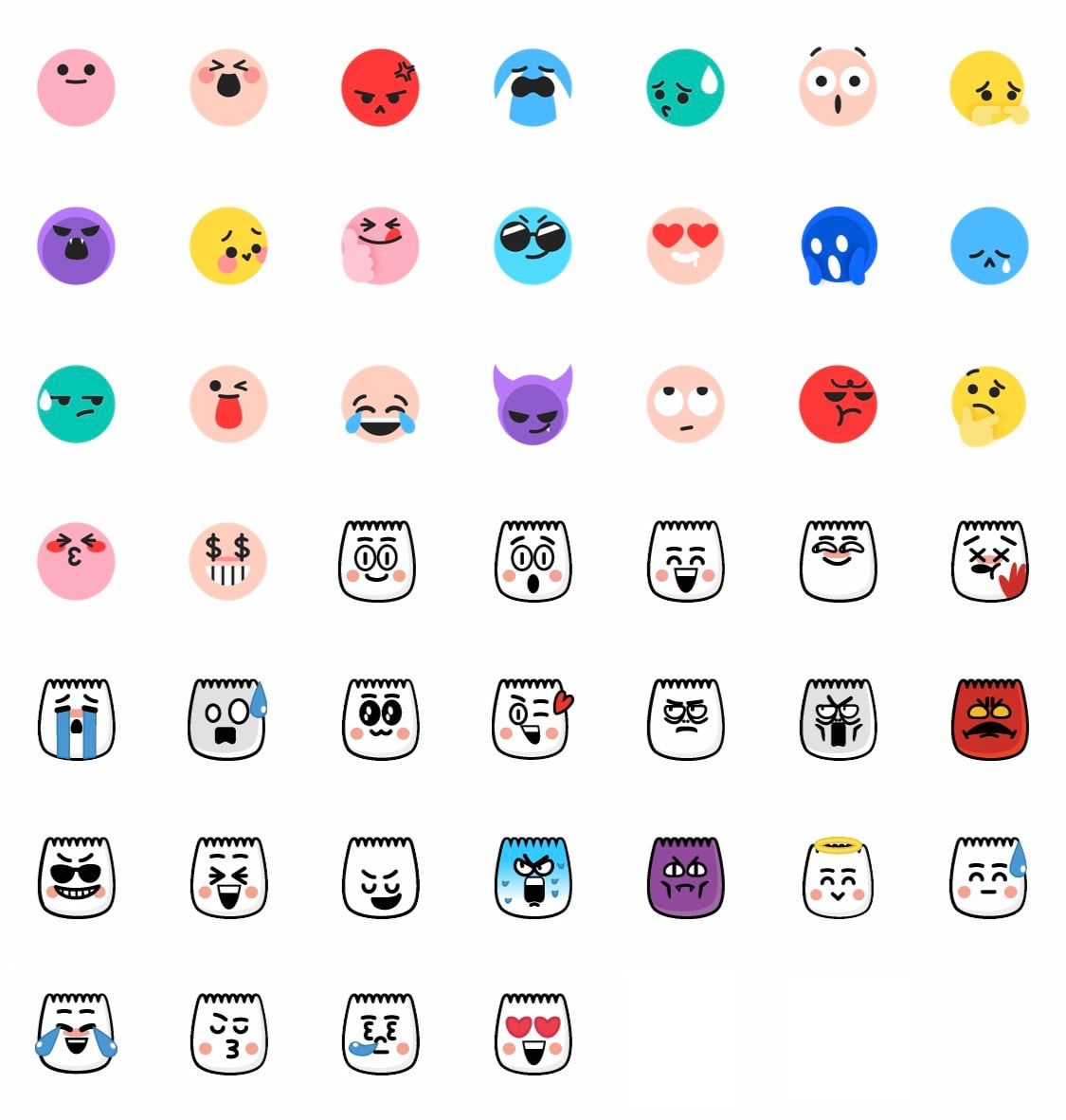
How to use hidden emojis on TikTok
- Go to the TikTok Emoji List
- Copy any emoji shortcode like [wronged] or [stun]
- Paste that shortcode into a TikTok comment or caption
- This will turn into a custom emoji (aka emote, sticker, or emoticon)
Alternatively, you can type any of your favorites, especially if you remember the code. To do this, switch to the punctuation keyboard, find the open-square bracket [ then type the code, followed by the close-square bracket ]
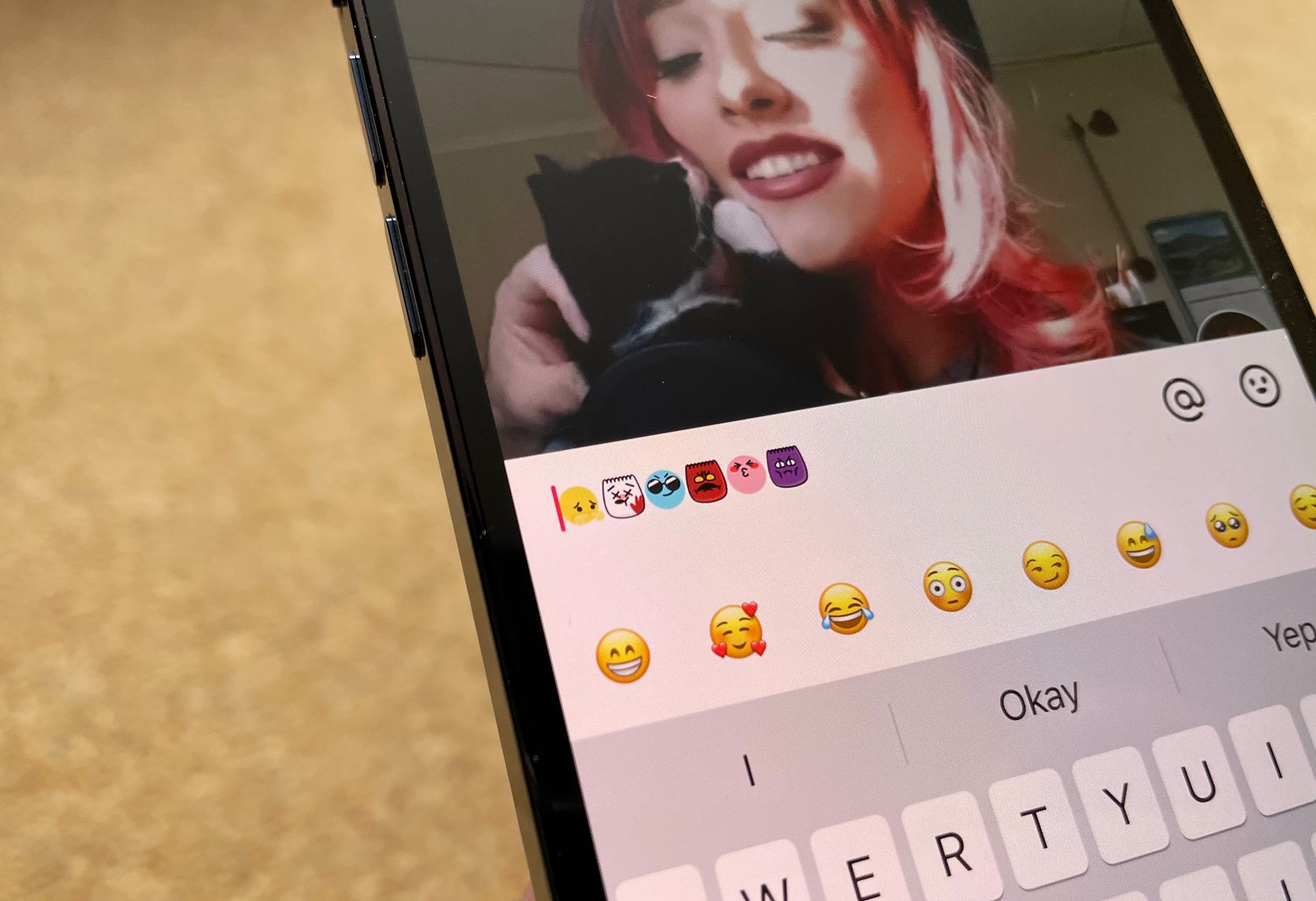
Examples of TikTok emojis
One popular hidden emoji on TikTok is [wronged] which shows a sequence which shows a custom emoji which is similar to a shy 🥺 Pleading Face with two index fingers pointed at one another: 🥺👉👈
This emoji shortcode list is correct as of April 2021:
| [smile] |  |
| [happy] |  |
| [angry] |  |
| [cry] |  |
| [embarrassed] |  |
| [surprised] |  |
| [wronged] |  |
| [shout] |  |
| [flushed] |  |
| [yummy] |  |
Browse the full list of TikTok emoji codes for all 46.
